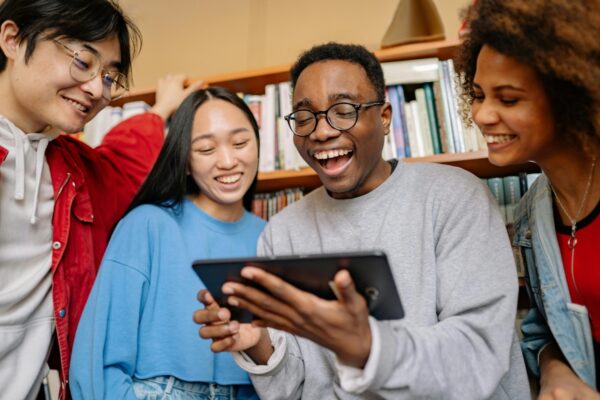Transforming Lives Through Addiction Treatment
Caron’s expert staff has helped thousands of people and their families transform their lives, combining neurorestorative care with proven treatment modalities.

115k
Patients Served Since 2000
Immersive treatment programs designed for sustainable sobriety
70
Years of Results
Caron’s been setting standards and delivering real evidence-based treatment since 1957
90%
of Patients
rated their quality of life as good to very good a year after treatment at Caron
Programs
Comprehensive care for substance use and co-occurring mental health, offering personalized treatment and lasting recovery solutions.
Insurance
Caron has negotiated in-network contracts with several insurance providers for both inpatient and outpatient care.
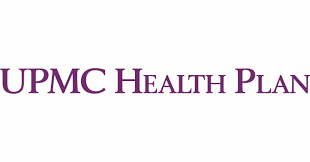

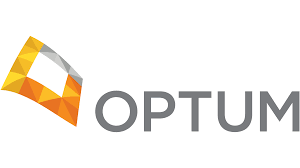




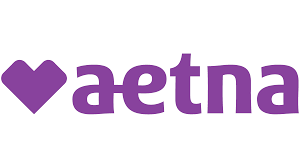
Pennsylvania
Caron’s Pennsylvania campus provides inpatient addiction and behavioral health treatment for individuals 16+ with specialized programs for LGBTAIQ+, Healthcare Professionals, executives and more.
See Pennsylvania
Florida
Caron’s Florida campus provides inpatient and outpatient treatment for addiction and behavioral health for individuals 18+ with specialized programs for affluent adults, Neurocognitive Assessments and professionals.
See Florida
Community
Caron offers virtual and in-person recovery services to complement the work you did in treatment and navigate early recovery.
Upcoming events
Engaging events supporting recovery, education, and community connection.
Virtual 12-Step Speaker Series
Join the Caron Alumni team for our Annual VIRTUAL 12- Step Speaker Series every Monday from 7:30-8:30PM.


Can’t attend an event? Here’s how to donate.
Your donation directly supports life-changing treatment and recovery programs for those who need them most.